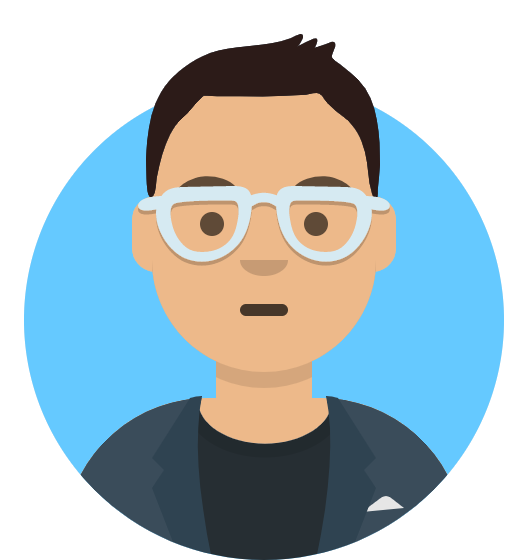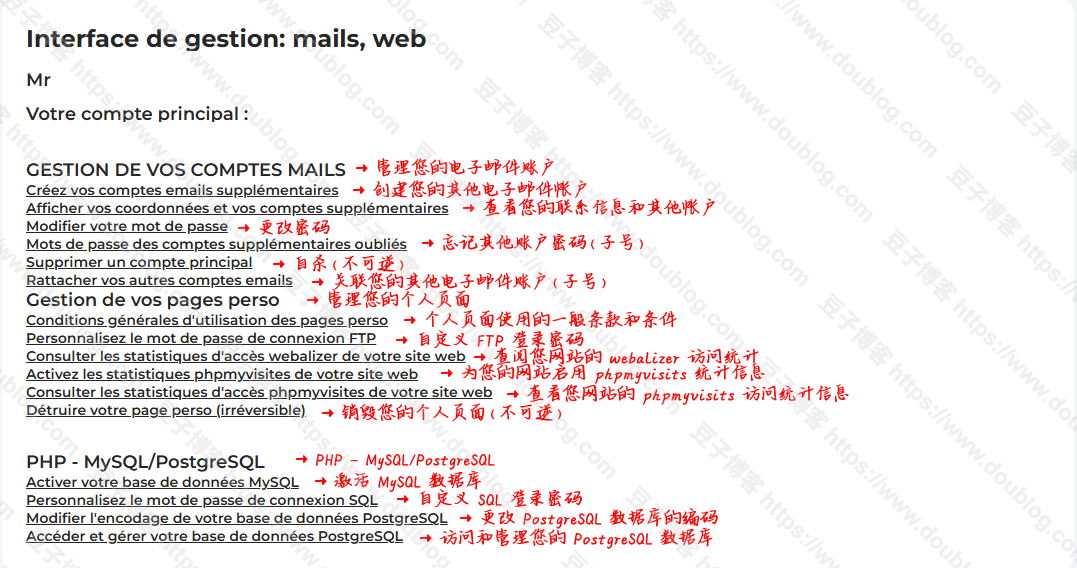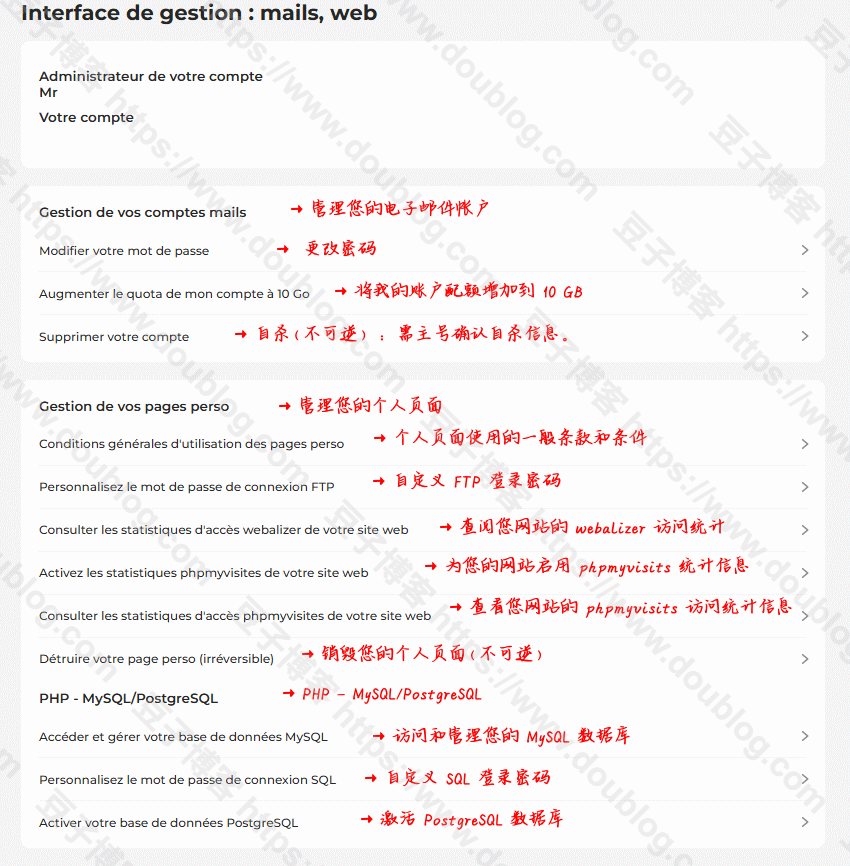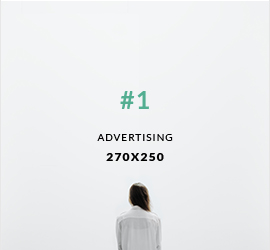2025年6月20日星期五
2025年4月29日星期二
挣扎着活着,但我没有停下
四月 29, 2025 逍遥客

"路漫漫其修远兮,吾将上下而求索。" —— 屈原
不是没想过放弃,
只是放弃太容易,
而活着,
需要更多勇气。
【引言】
这不是一篇鸡汤,也不是一封自怜的长信。只是写给此刻还在坚持、在黑暗中寻找微光的自己。或许很久没有更新,是因为连表达的力气都失去了。而今天,豆子终于坐下来,写点什么。不是为了说服谁,也不是为了倾诉给谁,只是想对自己说一声:
还在努力活着,已经很不容易。
【正文】
确实,好久没有心情更新博客了。过去这几个月,发生了太多太多的事情,让豆子至今都提不起精神来写点什么。或许,在可见的未来,也不会有什么更新了吧。
大家常说"随遇而安",可豆子既安不了,也不能安。现在,只是想尽力地活下去,仅此而已。有时候,豆子也清楚自己的情绪偏向负面,可那些挥之不去的念头,总是在深夜悄悄涌上心头。那一堆数据和数字,豆子已经懒得再去管了。此刻,只想先把眼前的每一天过下去,哪怕只是挣扎着前行,也许这就是希望的开始。
可说这些的时候,豆子自己也未必真的确定。未来会走向何方,眼前是一团迷雾,看不清方向。既不愿随波逐流,却又无力改变现状。尤其是人到中年,身体的每况愈下,内心的焦虑不安,再加上被现实一遍遍碾压的疼痛,让人愈发迷茫。曾有人说:活在当下,过好眼前最重要。毕竟,未来充满不确定。
正因如此,豆子更不愿让亲人重复自己的路。这一切,也许可以用两个字来概括:挣扎。
【内心独白 · 诗】
《只想努力地活下去》
有时候,我连呼吸都觉得沉重,
像被无形的手按住了胸口,
但我知道,那不是病,
是生活的重量。
人到中年,身体开始悄悄背叛,
精神却还在负重前行。
我不想随波逐流,
可水太深,岸太远。
我想看清前方的路,
可眼里满是生活的烟尘。
数字成了一堆麻木的符号,
时间像漏沙,一点点滑走。
我对自己说,先活下去,
哪怕只是挣扎着活。
不是没想过放弃,
只是放弃太容易,
而活着,
需要更多勇气。
我不知道希望在哪里,
可我知道,
有些人,
值得我继续走下去。
【结语】
也许,有人会看到这些文字;
也许,没有人会看见。
但它真实地存在过,是某个夜晚的我,
与自己的一次静静交谈。
如果未来的豆子再回来看到这一页,
请记得:你曾在最黯淡的时刻,也没完全熄灭过心里的光。
Orignal From: 挣扎着活着,但我没有停下
2024年9月20日星期五
一则声明
九月 20, 2024 逍遥客
本以为之前eu.org被盗一事就算是这样过去了,没想到居然还有后续。无意中发现,盗号狗在盗号以后,留下的单页上居然留的豆子的邮件地址。真的是怪事年年有,今年特别多。真不知道,豆子是怎么招惹到了这只盗号狗。
更让豆子不可思议的是,豆子其中一个申请过za.net免费米的邮箱也被盗,关键的问题是,那个邮箱豆子还正常登录着,居然都被盗号狗偷走了,还把豆子的免费米给删除,然后把邮箱账号也删除了,豆子真的是哭笑不得。这几个免费米自从当年做了Proxy以后,豆子就没正儿八经的用过,也就是偶尔拿来测试下东西而已,居然没想到会有人看的上它。真的是奇葩他妈给奇葩开门----奇葩到家了!
豆子声明:本人未在其他任何地方留下自己邮箱账号,也从未偷盗别人账号,所有非豆子名下网站预留的豆子邮箱,豆子概不负责。那些(只)盗号狗真的是用心险恶!属于那种有娘生没娘养的。
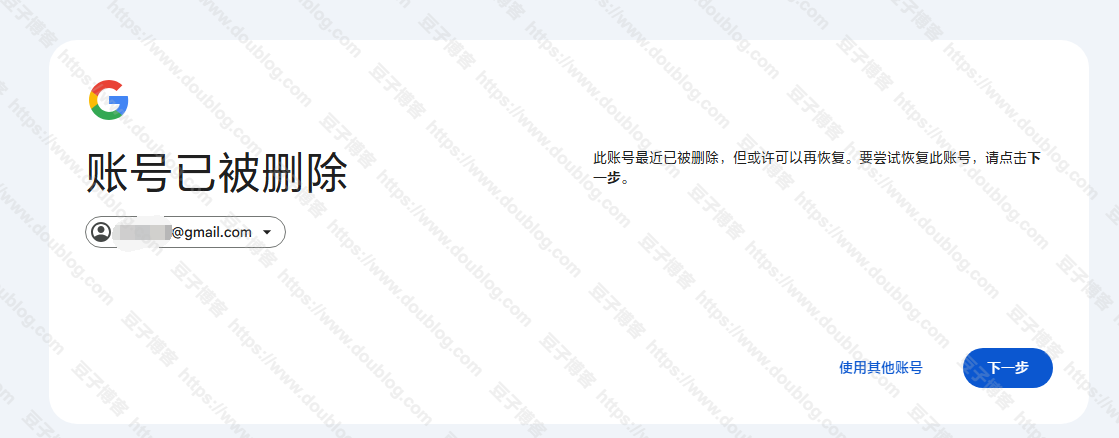
Orignal From: 一则声明
更让豆子不可思议的是,豆子其中一个申请过za.net免费米的邮箱也被盗,关键的问题是,那个邮箱豆子还正常登录着,居然都被盗号狗偷走了,还把豆子的免费米给删除,然后把邮箱账号也删除了,豆子真的是哭笑不得。这几个免费米自从当年做了Proxy以后,豆子就没正儿八经的用过,也就是偶尔拿来测试下东西而已,居然没想到会有人看的上它。真的是奇葩他妈给奇葩开门----奇葩到家了!
豆子声明:本人未在其他任何地方留下自己邮箱账号,也从未偷盗别人账号,所有非豆子名下网站预留的豆子邮箱,豆子概不负责。那些(只)盗号狗真的是用心险恶!属于那种有娘生没娘养的。
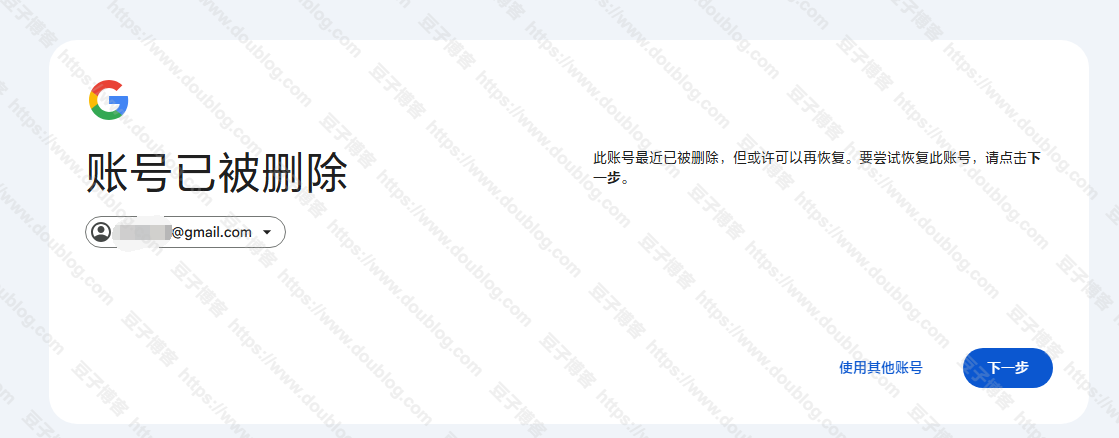
Orignal From: 一则声明
2024年7月25日星期四
整理出被盗eu.org玉米列表,注意避坑
七月 25, 2024 逍遥客
前几天豆子也做了说明,由于自己疏忽,没开启eu.org账户的2fa导致账户被盗,现整理出被盗玉米列表,以供提醒。
以上玉米已被盗,故由此产生的所有内容都与豆子无关。豆子现在还未替换全部被盗玉米,只能暂时出个公告,以作提醒。
Orignal From: 整理出被盗eu.org玉米列表,注意避坑
| 7788.eu.org |
| atproxy.eu.org |
| chun.eu.org |
| days.eu.org |
| diao.eu.org |
| douzi.eu.org |
| eruo.eu.org |
| huai.eu.org |
| imgs.eu.org |
| imjun.eu.org |
| mm.cn.eu.org |
| mmcn.eu.org |
| pics.eu.org |
| qiandao.eu.org |
| vbulletin.eu.org |
| xx.cn.eu.org |
以上玉米已被盗,故由此产生的所有内容都与豆子无关。豆子现在还未替换全部被盗玉米,只能暂时出个公告,以作提醒。
Orignal From: 整理出被盗eu.org玉米列表,注意避坑
2024年7月24日星期三
Blogger备份站正式更换域名
七月 24, 2024 逍遥客
原因之前已经说明过了,现正式把blogger备份站域名更换为:https://blog.letu.eu.org 特此通知。虽然本博客基本没什么流量,但是为了安全起见,还是决定替换掉。目前SSL证书还在申请中,还未生效,所以暂时只能http访问。
2024年7月22日星期一
由于EU.ORG账户被盗,近日将更换博客域名。
七月 22, 2024 逍遥客
由于有贼偷了豆子的EU.ORG账户,导致域名已经被Push,所以为了安全起见,豆子近日将替换掉现用的博客域名。具体时间还未确定,应该就在短期内吧。
一个免费的域名账户也有人偷,真的不知道说什么好了。目前最有可能的还是更换为eu.org的域名,但是目前还未决定使用哪个域名作为此博客使用。
2024年7月12日星期五
豆博13岁啦!不过得来的却是悲催的故事……
七月 12, 2024 逍遥客

本来豆子博客13年纪念,应该是件比较开心的事情,但是让豆子感觉很悲催的是,有个EU.ORG账户被盗,导致部分正在使用的域名被Push,所以&……心头一万头草泥马狂奔!今年本来就是豆子感觉特别特别不顺利的一年,没想到还发生了这样的事。发生在别人身上是故事,放到自己身上就变成了事故。由于这个账户不经常登录,所以就忽略了账户的保护,本身EU.ORG就提供了2FA,但是豆子却疏忽了。本以为免费的东西不会有人偷,没想到居然也有人盯上了。初步估计是弱密码被爆破吧。毕竟豆子从未使用公共机场爬墙。
现在只能手忙脚乱的去替换掉正在使用的域名,还是不免想吐槽!域名到不是很多,就10来个吧,现在被Push到了3个账号上。可怜了豆子的昵称米和图床米了。其他的到是无所谓。事已至此,只能替换掉了!把剩下的账户赶紧开了2FA,以免又给人惦记上了。。
先声明下:嘻哈图床域名更换为 https://hetu.eu.org 举报邮箱也顺便替换掉了。其他的,还在考虑使用哪个域名进行替换,先这样吧,没啥心情写了。
Orignal From: 豆博13岁啦!不过得来的却是悲催的故事……
订阅:
评论 (Atom)